Using the on-board Real Time Clock (RTC)#
Real Time Clocks (RTCs) provide precise and reliable timekeeping capabilities, which are beneficial for applications ranging from simple timekeeping to complex scheduling and secure operations.
Without an RTC, a computer must rely on something called Network Time Protocol (NTP) to obtain the current time from a network source. There are many cases however where an SBC such as BeagleY-AI may not have a constant or reliable network connection. In situations such as these, an RTC allows the board to keep time even if the network connection is severed or the board loses power for an extended period of time.
Fortunately, BeagleY-AI comes with a built-in DS1340 RTC for all your fancy time keeping needs!
Required Hardware#
BeagleY provides a 1.00 mm pitch, 2-pin JST SH connector for a coin cell battery to enable the RTC to keep time even if power is lost to the board.
These batteries are available from several vendors:
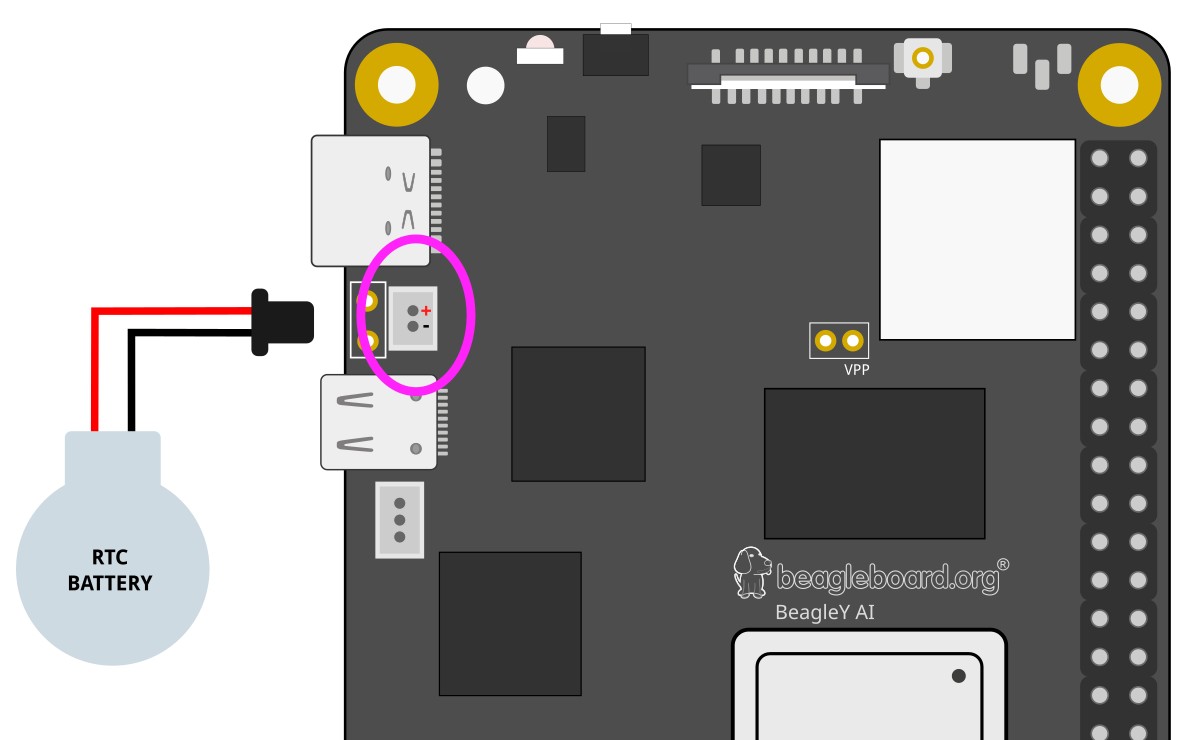
Fig. 124 BeagleY-AI RTC battery connection#
Uses for an RTC#
Maintaining Accurate Time: RTCs provide an accurate clock that continues to run even when the SBC is powered down. This is crucial for maintaining the correct time and date across reboots.
Timestamping: Many applications need to know the current time for timestamping data, logs, or events. For example, IoT devices may need to log sensor data with precise timestamps.
Scheduling Tasks: In some applications, tasks need to be scheduled at specific times. An RTC allows the SBC to keep track of time accurately, ensuring that tasks are performed at the correct times.
Network Synchronization: If the SBC is part of a larger network, having an accurate time helps with synchronizing data and events across the network.
Standby Power Efficiency: Many RTCs operate with a very low power requirement and can keep time even when the rest of the board is in a low-power or sleep mode. This helps in reducing overall power consumption.
Setting time#
Note
You must set the time before being able to read it. If you don’t do this first, you’ll see errors. You may connect your BeagleY-AI to a network so it can get time from an NTP server.
You can set time manually by running the following command:
sudo hwclock --set --date "2024-06-11 22:22:22"
Diving Deeper#
There are actually two different “times” that your Linux system keeps track of.
System time, which can be read using the
dateortimedatectlcommandsRTC (hardware) time which can be read using the
hwclockcommand shown above.
Open up a BeagleY-AI console and try the commands shown below,
Reading the current system time is achieved using the
datecommand,
date
The date command should print Tue Jun 11 06:30:51 UTC 2024.
Reading the current RTC (hardware) time is achieved using the
hwclockcommand.
sudo hwclock
The hwclock command should print 2024-05-10 00:00:02.224187-05:00.
Comparing both date and hwclock output above we see the time format
is different. we add some extra instructions to match the format.
debian@BeagleBone:~$ date +%Y-%m-%d' '%H:%M:%S.%N%:z
2024-05-10 21:06:50.058595373+00:00
debian@BeagleBone:~$ sudo hwclock
2024-05-10 21:06:56.692874+00:00
But why?
We see here that our system and hardware clock are over 9 seconds apart!
Ok, in this particular case we set the HW clock slightly ahead to illustrate the point, but in real life “drift” is a real problem that has to be dealt with. Environmental conditions like temperature or stray cosmic rays can cause electronics to become ever so slightly out of sync, and these effects only grow over time unless corrected. It’s why RTCs and other fancier time keeping instruments implement various methods to help account for this such as temperature compensated oscillators.
Let’s fix our hardware clock. We assume here that the system clock is freshly synced over NTP so it’s going to be our true time “source”.
sudo hwclock --systohc
Let’s create a simple script to get the two times, we’ll call it getTime.sh,
nano getTime.sh
copy and paste the below code in that file,
HWTIME=$(sudo hwclock)
echo "RTC - ${HWTIME} "
SYSTIME=$(date +%Y-%m-%d' '%H:%M:%S.%N%:z)
echo "SYS - ${SYSTIME} "
Now let’s run it!
bash getTime.sh
The script gives us this output,
RTC - 2024-05-10 21:52:58.374954+00:00
SYS - 2024-05-10 21:52:59.048442940+00:00
As we can see, we’re still about a second off, but this is because it takes a bit of time to query the RTC via I2C.
If you want to learn more, the Going Further at the end of this article is a good starting point!
Troubleshooting#
The most common error results from not having initialized the RTC at all. This usually happens if the system is powered on without an RTC battery and without a network connection.
In such cases, you should be able to read the time after setting the time as follows:
Sync clock
sudo hwclock --systohc
Check RTC time
sudo hwclock
The above command should output 2024-05-10 21:06:56.692874+00:00.
Going Further#
Consider learning about topics such as time keeping over GPS and Atomic Clocks!
There are some good YouTube videos below to provide sources for inspiration.
